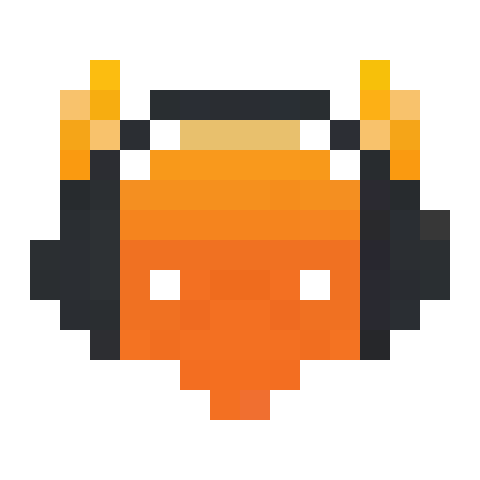Currently, after downloading YouTube videos, FFmpeg is used to convert the downloaded audio file into MP3 for historic reasons (there was no database to keep the metadata around, so the ID3 tags in the MP3 file were necessary to be able to read the metadata later on). Now that a metadata database exists, this is no longer necessary. This conversion is also fairly straining for slower CPUs or CPUs that do not offer the appropriate processor extensions to be able to accelerate this conversion, such as older ARM devices - in my case an ARMv7 32-bit device, where the conversion could take over a minute for a fairly simple 3-minute audio file of keeping a single core maxed out. This should also result in less latency playing audio files on stronger processors, though probably less noticeably. Fixes #205
Botamusique is a Mumble music bot. Predicted functionalities will be those people would expect from any classic music player.
Features
- Support multiple music sources:
- Music in local folders (which can be uploaded through the web interface).
- Youtube/Soundcloud URLs and playlists (everything supported by youtube-dl).
- Radio stations from URL and http://www.radio-browser.info API.
- Modern and powerful web remote control interface. Powered by Flask. Which supports:
- Playlist management.
- Music library management, including uploading, browsing all files and edit tags, etc.
- Powerful command system. Commands and words the bot says are fully customizable. Support partial-match for commands.
- Ducking. The bot would automatically lower its volume if people are talking.
Screenshots
Quick Start Guide
Installation
Dependencies
- Install python3.
- Install Opus Codec (which should be already installed if you installed Mumble or Murmur, or you may try to install
opus-toolswith your package manager). - Install ffmpeg. If ffmpeg isn't in your package manager, you may need to find another source. I personally use this repository on my raspberry.
Docker
See https://github.com/azlux/botamusique/wiki/Docker-install
Both stable and testing are available !
Manual install
Stable release (recommended)
This is the tested stable version, with auto-update support. To install the stable release, run these lines:
curl -Lo botamusique.tar.gz http://packages.azlux.fr/botamusique/sources-stable.tar.gz
tar -xzf botamusique.tar.gz
cd botamusique
python3 -m venv venv
venv/bin/pip install wheel
venv/bin/pip install -r requirements.txt
Testing release
Click to expand!
This is the testing stable version, with auto-update support. This version follow all commits into the master branch.
curl -Lo botamusique.tar.gz http://packages.azlux.fr/botamusique/sources-stable.tar.gz
tar -xzf botamusique.tar.gz
cd botamusique
python3 -m venv venv
venv/bin/pip install wheel
venv/bin/pip install -r requirements.txt
Git version (from the master branch of this repo)
Click to expand!
We will test new features in this branch, maybe sometimes post some hotfixes. Please be noted that this version has no auto-update support. If you want to install this version, you need to have Git installed. We recommend you to install the stable version above, except you'd like to try out our half-baked features and put up with bugs amid them.
git clone https://github.com/azlux/botamusique.git
cd botamusique
python3 -m venv venv
venv/bin/pip install wheel
venv/bin/pip install -r requirements.txt
(cd web && npm install && npm run build)
./scripts/translate_templates.py --lang-dir lang/ --template-dir templates/
Configuration
Please copy configuration.example.ini into configuration.ini, follow the instructions in the file and uncomment options you would like to modify. Please DO NOT MODIFY configuration.default.ini, since options undefined in configuration.ini will fall back into configuration.default.ini. This file will be constantly overridden in each update.
We list some basic settings for you to quickly get things working.
Basic settings
- Usually, the first thing is to set the Murmur server you'd like the bot to connect to. You may also specify which channel the bot stays, and tokens used by the bot.
[server]
host = 127.0.0.1
port = 64738
- You need to specify a folder that stores your music files. The bot will look for music and upload files into that folder. You also need to specify a temporary folder to store music files download from URLs.
[bot]
music_folder = music_folder/
tmp_folder = /tmp/
- Web interface is disabled by default for performance and security reasons. But it is extremely powerful, so we encourage you to have a try. To enable it, set
[webinterface]
enabled = True
Default binding address is
listening_addr = 127.0.0.1
listening_port = 8181
You can access the web interface through http://127.0.0.1:8181 if you keep it unchanged.
Note: Listening to address 127.0.0.1 will only accept requests from localhost. If you would like to connect from the public internet, you need to set it to 0.0.0.0, and set up username and password to impose access control. In addition, if the bot is behind a router, you should also properly set forwarding rules in you NAT configuration to forward requests to the bot.
- The default language is English, but you can change it in
[bot]section:
[bot]
language=en_US
Available translations can be found inside lang/ folder. Currently, options are
en_US, Englishes_ES, Spanishfr_FR, Frenchja_JP, Japanesezh_CN, Chinese
- Generate a certificate (Optional, but recommended)
By default, murmur server uses certificates to identify users. Without a valid certificate, you wouldn't able to register the bot into your Murmur server. Some server even refused users without a certificate. Therefore, it is recommended to generate a certificate for the bot. If you have a certificate (for say, botmusique.pem in the folder of the bot), you can specify its location in
[server]
certificate=botamusique.pem
If you don't have a certificate, you may generate one by:
openssl req -x509 -nodes -days 3650 -newkey rsa:2048 -keyout botamusique.pem -out botamusique.pem -subj "/CN=botamusique"
Sections explained
server: configuration about the server. Will be overridden by the./mumbleBot.pyparameters.bot: basic configuration of the bot, eg. name, comment, folder, default volume, etc.webinterface: basic configuration about the web interface.commands: you can customize the command you want for each action (eg. puthelp = helpme, the bot will respond to!helpme)radio: a list of default radio (eg. play a jazz radio with the command!radio jazz)strings: you can customize all words the bot can say.debug: option to activate ffmpeg or pymumble debug. (Can be very verbose)
Run the bot
If you have set up everything in your configuration.ini, you can
venv/bin/python mumbleBot.py --config configuration.ini
Or you can
venv/bin/python mumbleBot.py -s HOST -u BOTNAME -P PASSWORD -p PORT -c CHANNEL -C /path/to/botamusique.pem
If you want information about auto-starting and auto-restarting of the bot, you can check out the wiki page Run botamusique as a daemon In the background.
For the detailed manual of using botamusique, please see the wiki.
Operate the bot
You can control the bot by both commands sent by text message and the web interface.
By default, all commands start with !. You can type !help in the text message to see the full list of commands supported, or see the examples on the wiki page.
The web interface can be used if you'd like an intuitive way of interacting with the bot. Through it is fairly straightforward, a walk-through can be found on the wiki page.
Update
If you enable audo_check_update, the bot will check for updates every time it starts.
If you are using the recommended install, you can send !update to the bot (command by default).
If you are using git, you need to update manually:
git pull --all
git submodule update
venv/bin/pip install --upgrade -r requirements.txt
Known issues
- During installation, you may encounter the following error:
ImportError: libtiff.so.5: cannot open shared object file: No such file or directory
You need to install a missing library: apt install libtiff5
- In the beginning, you may encounter the following error even if you have installed all requirements:
Exception: Could not find opus library. Make sure it is installed.
You need to install the opus codec (not embedded in all system): apt install libopus0
-
If you have a large amount of music files (>1000), it may take some time for the bot to boot, since it will build up the cache for the music library on booting. You may want to disable this auto-scanning by setting
refresh_cache_on_startup=Falsein[bot]section and control the scanning manually by!rescancommand and the Rescan Files button on the web interface. -
Alpine Linux requires some extra dependencies during the installation (in order to compile Pillow):
python3-dev musl-lib libmagic jpeg-dev zlib-dev gcc
For more information, see #122.
I need help!
If you ran into some problems in using the bot, or discovered bugs and want to talk to us, you may
- Start a new issue,
- Ask in #mumble at freenode.net (we are usually there to help)
Contributors
If you want to help us develop, you're welcome to fork and submit pull requests (fixes and new features). We are looking for people helping us translating the bot. If you'd like to add a new language or fix errors in existed translations, feel free to catch us in the IRC channel #mumble, or just email us!
The following people joined as collaborators for a faster development, big thanks to them:
- @TerryGeng
- @mertkutay
Feel free to ask me if you want to help actively without using pull requests.