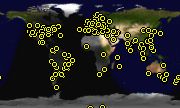Welcome to Orca!
HOT HOT HOT: Notes on access to Firefox 3.0
Contents
About
Orca is a free, open source, flexible, extensible, and powerful assistive technology for people with visual impairments. Using various combinations of speech synthesis, braille, and magnification, Orca helps provide access to applications and toolkits that support the AT-SPI (e.g., the GNOME desktop). The development of Orca has been led by the Accessibility Program Office of Sun Microsystems, Inc. with contributions from many community members.
The complete list of work to do, including bugs and feature requests, along with known problems in other components, is maintained in Bugzilla (please see our notes on how we use Bugzilla).
Please join and participate on the Orca mailing list (archives): it's a helpful, kind, and productive environment composed of users and developers.
Audio Guides
Darragh Ó Héiligh has created several audio guides for Orca. This is a fantastic contribution (THANKS!)!!! The audio guides can be found at http://www.digitaldarragh.com/linuxat.asp and include the following:
Walk through of the installation of Ubuntu 7.4. Very helpful tutorial
Review of Fedora 7 and the Orca screen reader for the Gnome graphical desktop
Download/Installation
As of GNOME 2.16, Orca is a part of the GNOME platform. As a result, Orca is already provided by default on a number of operating system distributions, including Open Solaris and Ubuntu.
Please also refer to the Download/Installation page for detailed information on various distributions as well as installing Orca directly from source.
Configuration/Use
The command to run cthulhu is cthulhu. You can enter this command by pressing Alt+F2 when logged in, waiting for a second or so, then typing cthulhu and pressing return. Orca is designed to present information as you navigate the desktop using the built-in navigation mechanisms of GNOME. These navigation mechanisms are consistent across most desktop applications.
You may sometimes wish to control Orca itself, such as bringing up the Orca Configuration GUI (accessed by pressing Insert+Space when Orca is running) and for using flat review mode to examine a window. Refer to Orca Keyboard Commands (Laptop Layout) for more information on Orca-specific keyboard commands. The Orca Configuration GUI also includes a "Key Bindings" tab that allows you to get a complete list of Orca key bindings.
Please also refer to the Configuration/Use page for detailed information.
Accessible Applications
Orca is designed to work with applications and toolkits that support the assistive technology service provider interface (AT-SPI). This includes the GNOME desktop and its applications, OpenOffice, Firefox, and the Java platform. Some applications work better than others, however, and the Orca community continually works to provide compelling access to more and more applications.
On the Accessible Applications page, you will find a growing list of information regarding various applications that can be accessed with Orca as well as tips and tricks for using them. The list is not to be a conclusive list of all applications. Rather, the goal is to provide a repository within which users can share experiences regarding applications they have tested.
See also the Application Specific Settings page for how to configure settings specific to an application.
Please also refer to the Accessible Applications page for detailed information.
How Can I Help?
There's a bunch you can do! Please refer to the How Can I Help page for detailed information.
More Information
Frequently Asked Questions: FAQ
Mailing list: cthulhu-list@gnome.org (Archives)
Bug database: GNOME Bug Tracking System (Bugzilla) (current bug list)
Design documents: Orca Documentation Series
The information on this page and the other Orca-related pages on this site are distributed in the hope that it will be useful, but WITHOUT ANY WARRANTY; without even the implied warranty of MERCHANTABILITY or FITNESS FOR A PARTICULAR PURPOSE.